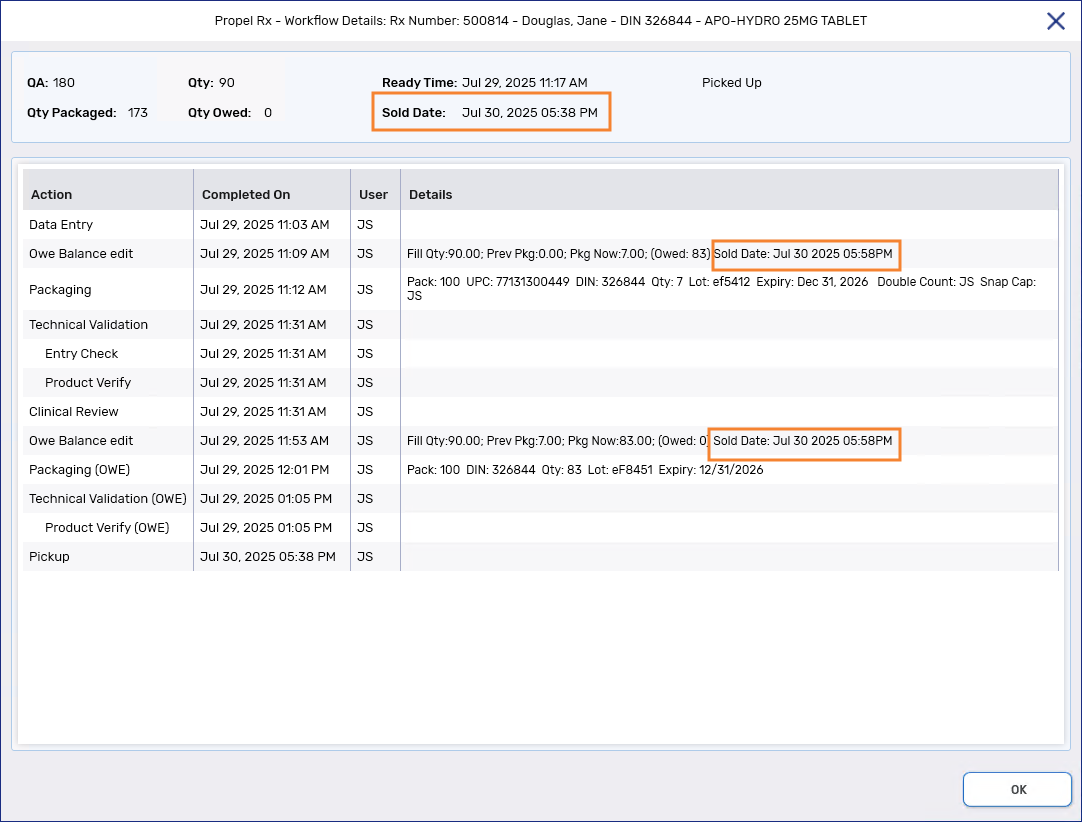Picking Up Owe Balances
If POS integration is ON and Digital Owe Balance is ON, Owe Balances move to the Pick Up/Delivery tile after completing Workflow. The Owe Balance, like the initial fill, can be scanned at the POS or manually marked as Picked Up from the Pick Up/Delivery tile. The sold date and time for the Owe Balance are added to the Owe Balance Edit rows in the Workflow Details window.
Use the Waiting for Pickup & Delivery Report to identify Owe Balances that are awaiting pickup. Owe Balances will appear as separate records from the initial fill on the report.
In the image below, both the initial fill and Owe Balance for Rx 500814 are waiting for pickup. To distinguish between the two records, an ![]() indicator displays for the Owe Balance in the Pick Up/Delivery tile.
indicator displays for the Owe Balance in the Pick Up/Delivery tile.
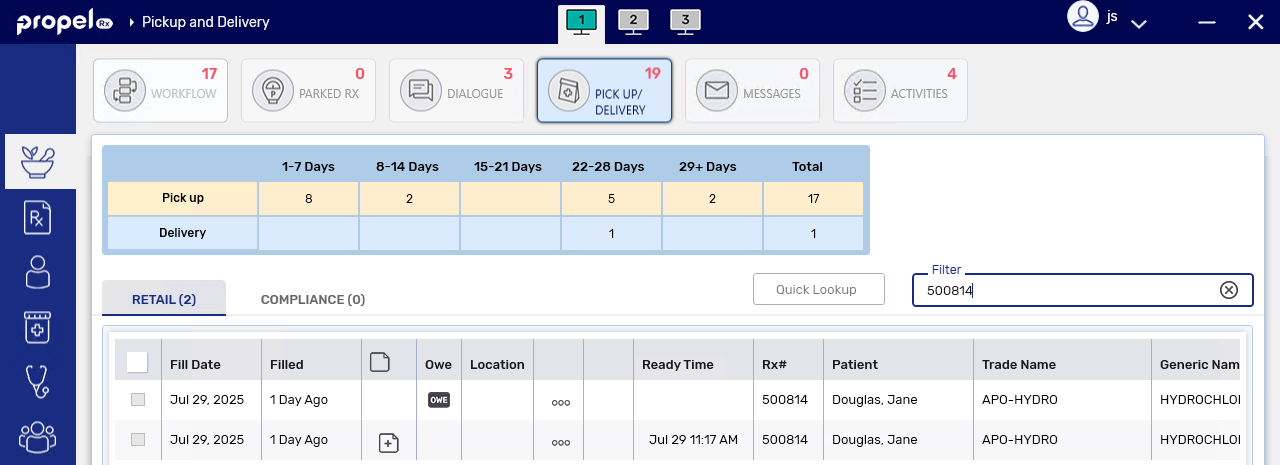
Manually Picking Up an Owe Balance from the Pick Up/Delivery Tile
The process to manually mark an Owe Balance as Picked Up from the Pick Up/Delivery tile is the same as a regular prescription. For more information, see Setting a Prescription to Picked Up or Delivered.
Owe Balance Sold Date and Time When POS Integration is OFF
If POS integration is OFF, Owe Balances are moved to a Picked Up status automatically after they complete Workflow (if Digital Owe Balance is ON) or after they are processed either manually or through purchase order reconciliation (if Digital Owe Balance is OFF). The sold date and time for the Owe Balance will correspond to when they were assigned the Picked Up status.
In the Workflow Details window, the sold date and time at the top always corresponds to the initial fill. The sold date and time for the Owe Balance can be referenced from the Owe Balance Edit rows associated to that Owe Balance.